Are you aware of making your own title blocks in AutoCAD for your drawings? If not yes, this topic is for you! For those who are not familiar with the topic we are going to help you in explaining the term ‘Title Block’ along with free templates. Continue reading to learn more about title blocks that are very much useful for your drawings.Title block is one of the essential things that every drawing sheet needs because it provides the important information about the drawings when printed. A professional drawing sheet contains at least one title block. A title block contains who drew the drawing, on which date it is drawn, revision number, what day it was published, etc.
Contents
What is an AutoCAD?
AutoCAD, a computer-aided design (CAD) is a drafting software application with easy to use drawing and drafting tools. It was first released in December 1989. It works as a desktop app running on microcomputers along with internal graphics controllers. Since 2010, AutoCAD has taken a new name as ‘AutoCAD 360’ and released as mobile and web apps.
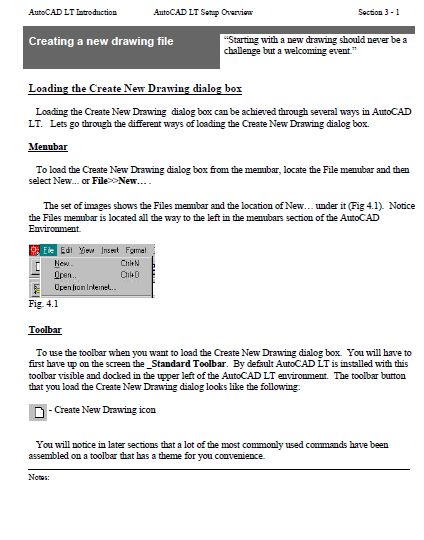
AutoCAD is a commercial app generally used in the production industries by managers, architects, graphic designers, engineers, city planners, and other professionals in the same field.
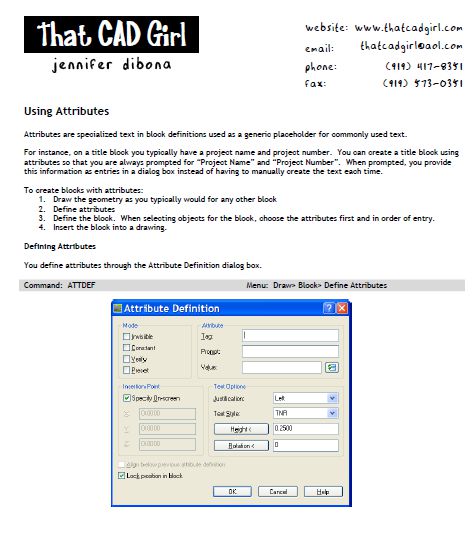
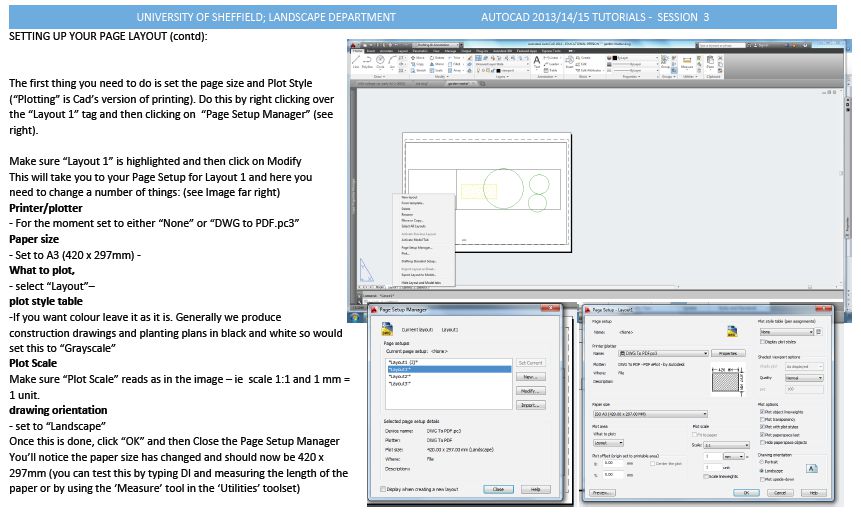
AutoCAD projects regarding drawing templates require detailed information with 100% accuracy. It is very important to keep in mind about how you dealing and being organized with dozens of CAD design files and layers. If you go wrong in accuracy, then the customers may not get the detailed necessary information. This is the reason I strictly say that inserting a title block in your AutoCAD drawings is an essential part of the whole project. If you are in production environment, this is more important to take care while inserting title blocks in AutoCAD.
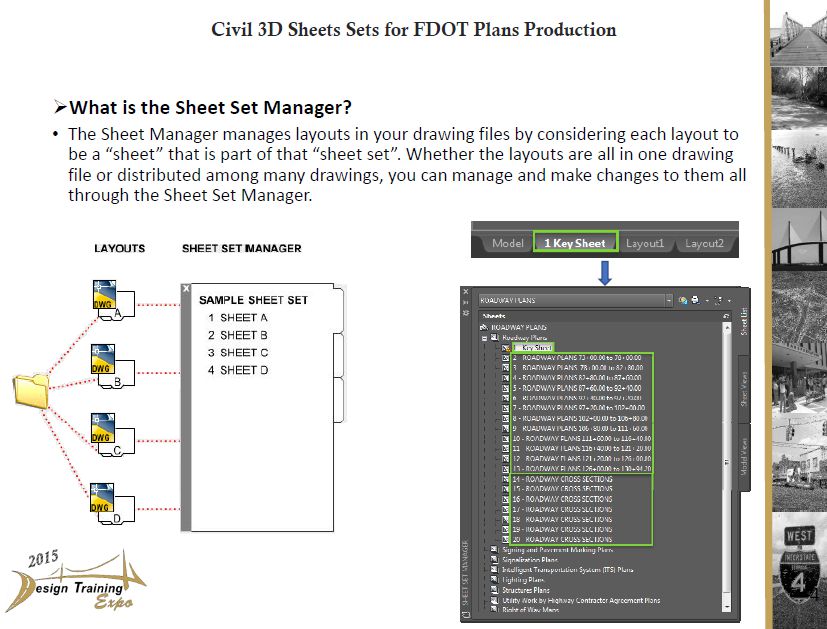
How to create and insert AutoCAD Title Block
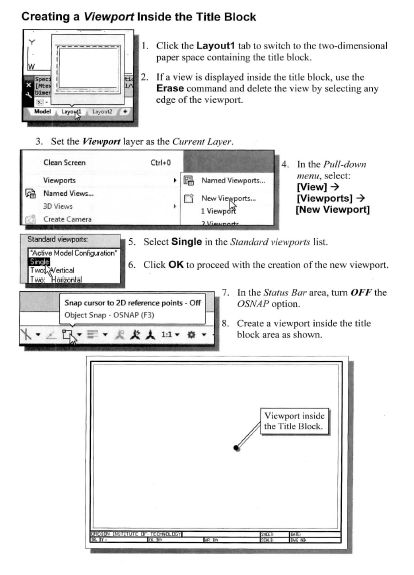
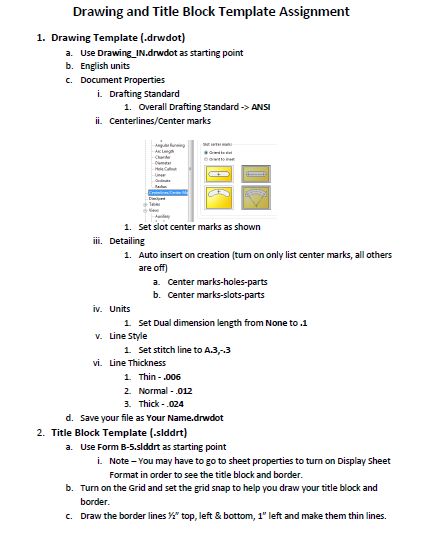
Creating an AutoCAD title block is an art, I would say! Because it includes a lot of concentration and accuracy to satisfy the recipient’s needs. Just follow the following steps to create a title block.
- Start a new and blank drawing
- Using standard AutoCAD objects and commands, draw a professional looking drawing border
- Now you can include attribute definition objects using ATTDEF command.
- Give the Tag name, for ex: DESC1, DESC2, SHEET_TOTAL, SHEET.
- If you want you can select any other attribute definition properties and values and select OK.
- Specify the insertion point and repeat for every attribute definition.
- Save the border drawing as DWG file.
Now you are ready with the title block to be inserted in your AutoCAD drawing. This border drawing can be inserted as a block on another drawing. It can also be inserted while creating a drawing template file.
Instructions to insert the title block in AutoCAD
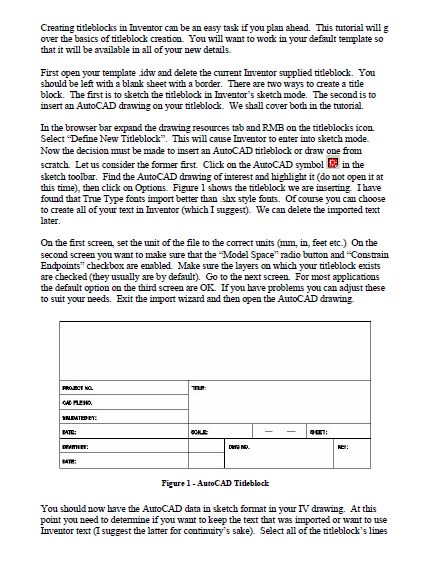
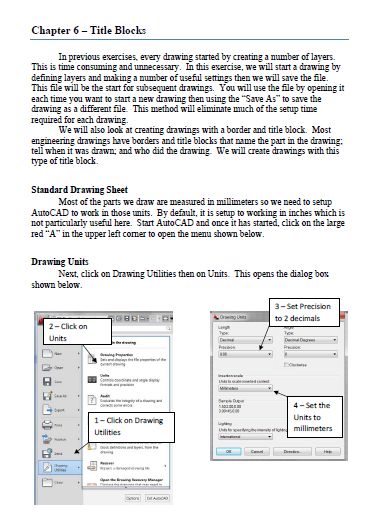
We have learned about creating a title block to insert in your AutoCAD. Now let us know the instructions to be followed in order to insert a title block in AutoCAD. Here we go!
- Select and download a title block template. In our post we provide a variety of AutoCAD title block templates. All our templates are easy to download and absolutely for free.
- Open up a blank drawing and you will see a display ‘Layout’ tab. Click on it for the purpose of plotting stage production.
- Right click and select page set up manager option.
- Now click ‘modify’ and resulted in a pop up window. Here you need to do an important step i.e. paper sizing. By default, it is set with fixed measurements. If you want you can change according to your needs. Make sure the paper size should match the title block size.
- You will see the option to select the ‘landscape’ on drawing orientation panel. Select of your choice and hit OK.
- We are ready with our template to import a click away. Just click the ‘insert tab’ and again click on ‘insert’ button.
- Position the title block in the right place and left click to fix it in the place selected. The dashed line you see represents the print border. So, please remember to position the title block within it.
From here you can have access to edit each title block element further if needed. This is done by entering ‘Block Editor’ on the insert tab. This step is very important for you while customizing your own templates.
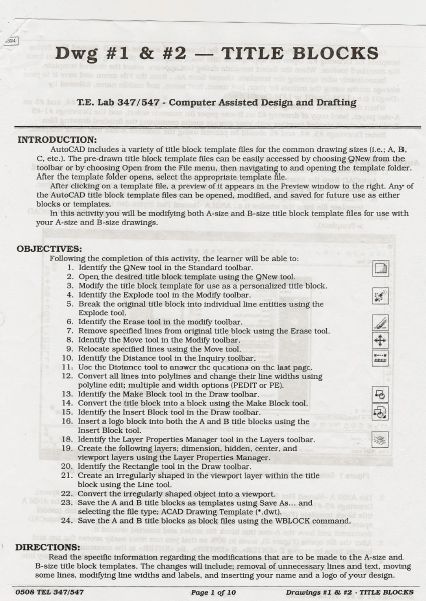
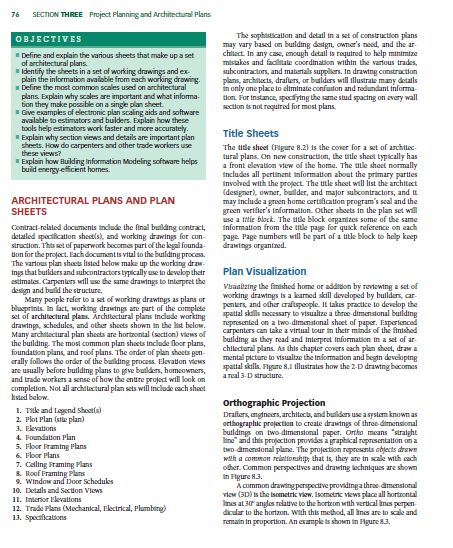
Why create an AutoCAD Template?
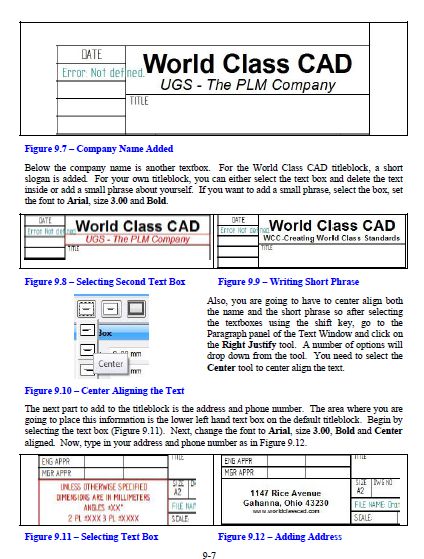
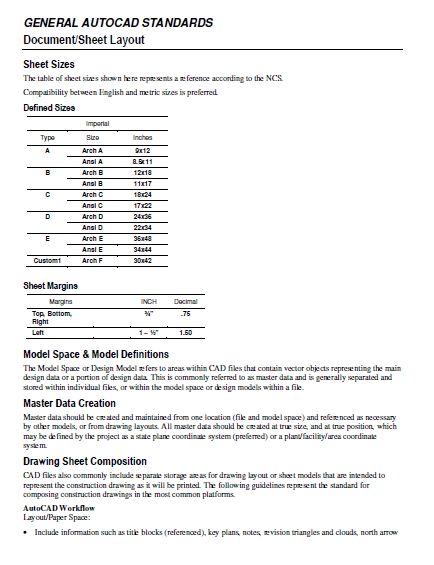
A standardized AutoCAD Title Block template is desired for many purposes because the drawing scales, symbols, layers, colors, layer names, line weights, etc. would match all the open source designs and open source designs that are being used by others as a starting point plus to share their work too.
How to create a drawing border with title block
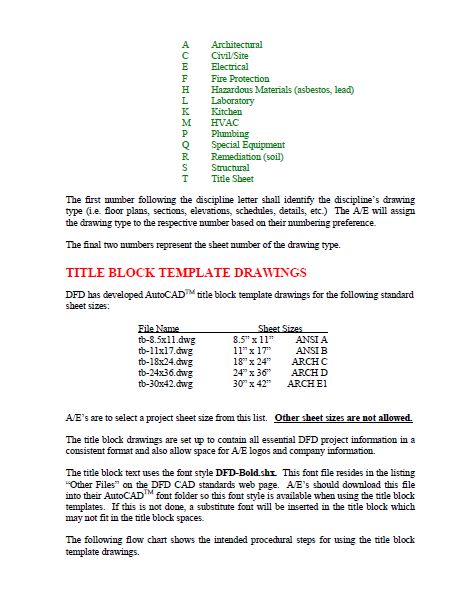
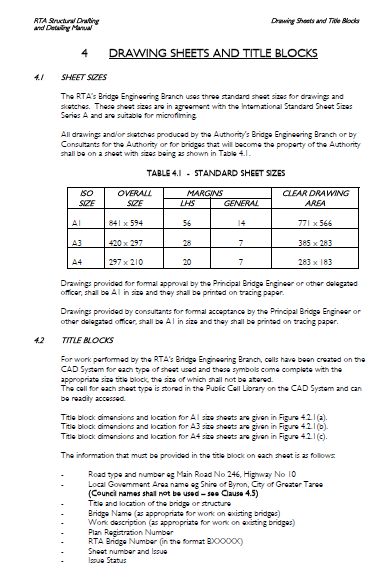
You can insert multiple drawing borders with a title block into your each and every design. Let us see how it happens and instructions to do.
- Click Annotate tabSheet panelTitle Border
- Just do the following instructions as it is appear in the title block dialogue box
- Paper Format: Specify the paper format.
- Scale Factor: Set a scale factor.
- Title Block: Specify the title block from the list
- Select the Perform re scale check box and then move objects check box
- Click OK
- Click a 0,0,0 insertion point in the drawing area and press enter in order to insert the drawing borders.
- Edit and add entries in the attributes dialogue box
- Select OK
- Align the selected objects to the center and re scale within the inserted drawing border
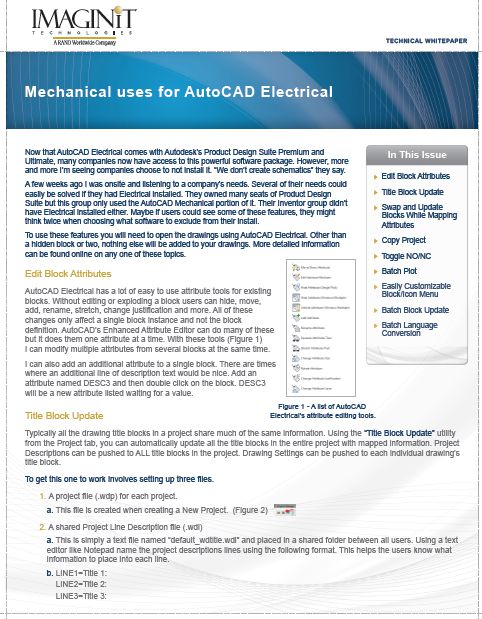
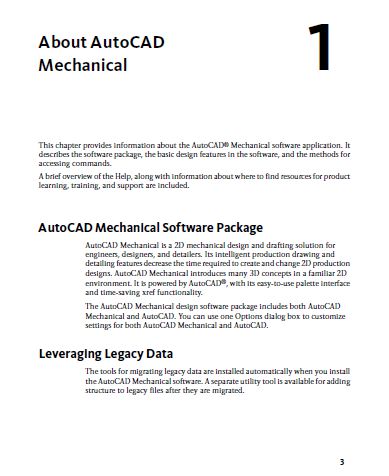
Conclusion
Download our AutoCAD Title Block templates and take the power of AutoCAD wherever you go! Do not go around messy templates that come in your way to download AutoCAD templates. We offer you free templates that help a lot to create a one for you. Each and every template is free to download, edit, and print. What are you waiting for!? Start downloading and save your time and energy. Happy browsing folks!
Yes, you can get the free version of AutoCAD. Download the software from Autodesk and use it for free. Here is the resource for free version
of AutoCAD: Autodesk | 3D Design, Engineering & Entertainment Software. It is quite easy to install and if you are a student, then select the student version and get 3 years of validity of any version.
AutoCAD is defined as the use of computer systems to assist in the optimization, creation, and modification of a design. In addition, we can create 2D and 3D drawings that are used in manufacturing and construction.
Mostly, people think it is too difficult to understand and use AutoCAD but actually it is not. However, I agree that there are a lot many things to learn about AutoCAD but it is still easy and simple to understand. The main key to use AutoCAD is better understanding the app which is done by learning each and every step or concept of the application. Then, one day you will become an AutoCAD guru.
There are many other alternatives that support the opening of .dwg files. Since AutoCAD is a paid software, we need to look into other free alternatives that replace AutoCAD. They include: DraftSight, FreeCAD, SketchUp, BricsCAD, Open CASCADE, CorelCAD, etc.
Here are the top four reasons to learn the most widely used computer aided design software for architectural, engineering, and construction drawings.
1) Acquire a Craft
2) Understand the Interface of Design Tools
3) Secure Freelance Work
4) Boost Your Portfolio